All Posts
How to build a conversational video AI with a transparent background
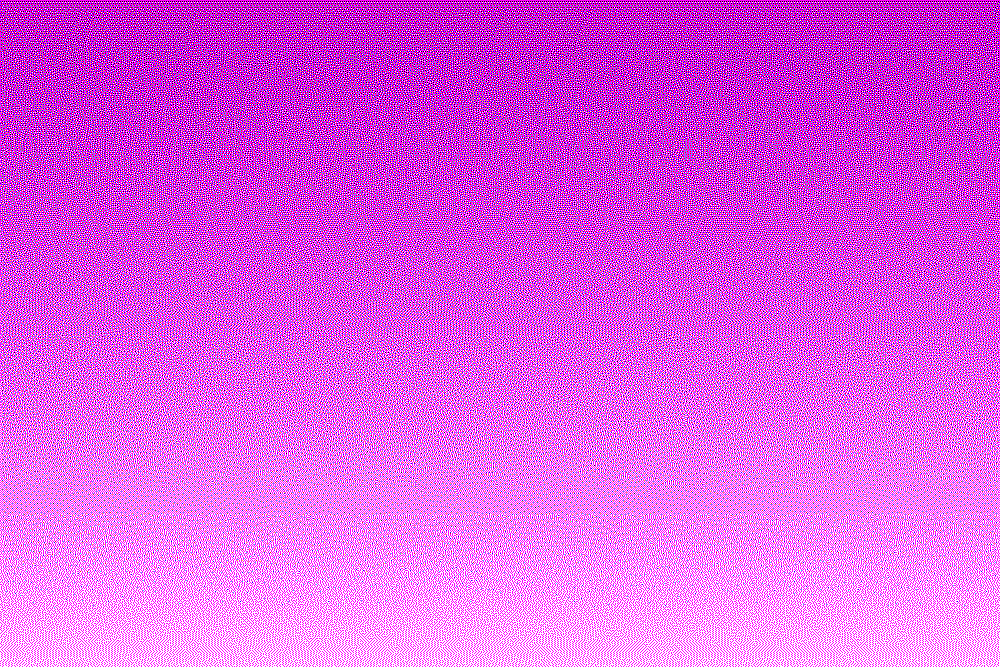
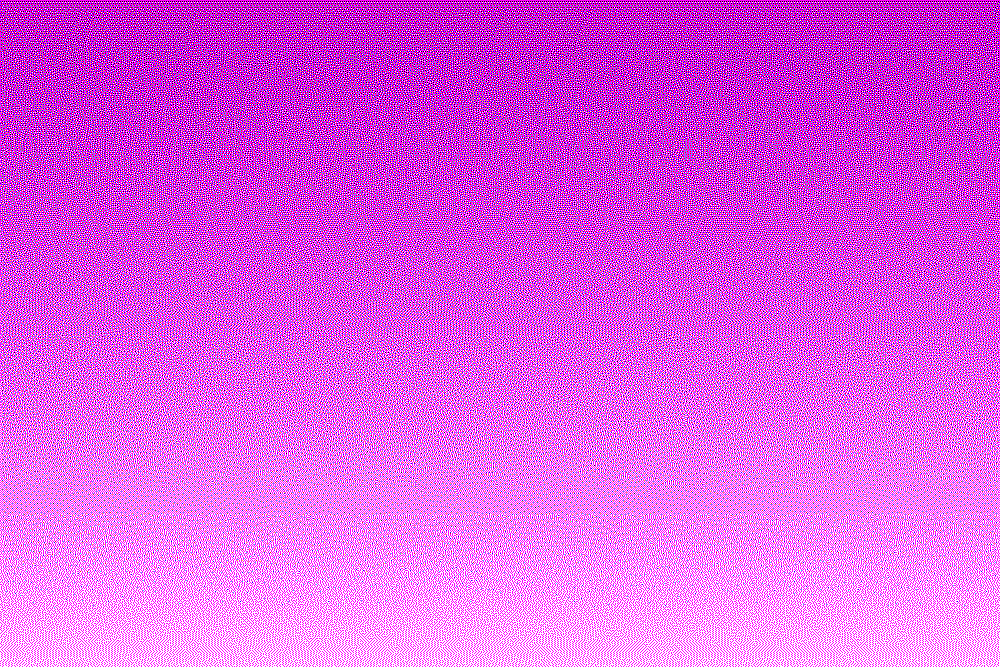
That’s next-level.
In this guide, we’ll show you how to build a conversational video AI with a transparent background using Tavus’s Conversational Video Interface (CVI) and our open-source example repo. This setup lets you overlay your replica anywhere—no video editing, no green screen studio, just clean, real-time compositing inside the browser.
Whether you're building product tours, interactive coaching overlays, or just want your AI human floating in a branded UI, this is the fastest way to bring it to life.
A replica on a green‑screen (chroma‑key) background lets you overlay your AI human on slides, product demos, or any branded scene without post‑production. The result feels more like a live newscast than a static video frame — perfect for coaching overlays, product walk‑throughs, or AR‑style widgets.
The README in the repo lists the same steps and includes a one‑click StackBlitz link if you prefer the cloud sandbox. GitHub
On first run the app prompts for a key. You can generate one in your Tavus dashboard → Settings → API Keys.
The UI calls:
The API returns conversation_url; Daily joins that room, and your replica appears against a solid key color. docs.tavus.ioGitHub
The shader in src/App.tsx sets the key color to rgb(3,255,156) and a threshold of 0.3. Tweak these two uniforms to fine‑tune spill or match a different background hue.
Because the WebGL canvas has premultipliedAlpha: false and the fragment shader writes transparent pixels, you can place it over any DOM element or background‑video.